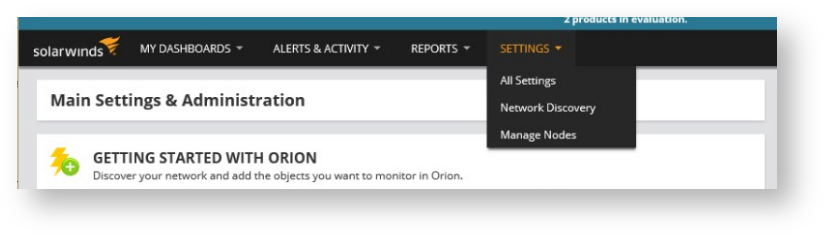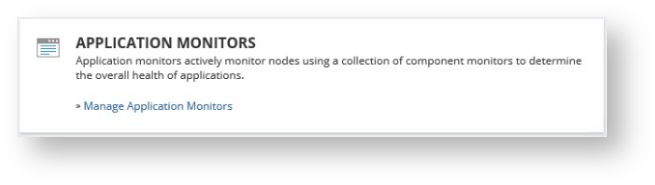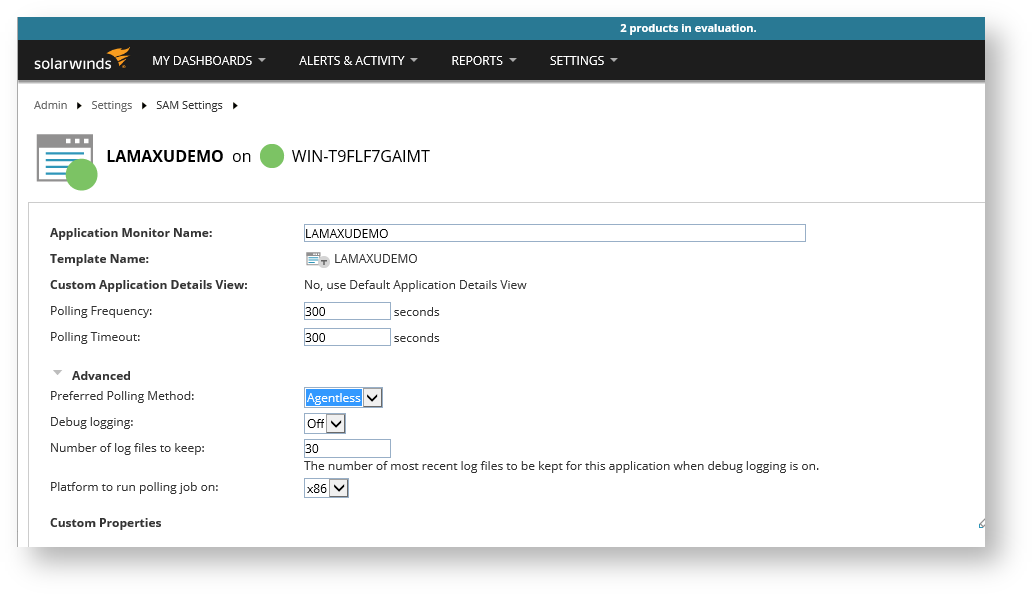Table of Contents
Introduction
Lamaxu intergates with Solarwinds SAM using Java Management Extensions (JMX), https://en.wikipedia.org/wiki/Java_Management_Extensions.
Lamaxu connects to MQ queue managers and exposes MQ's metrics as JMX MBeans.
Before attempting to integrate Lamaxu with Solarwinds, it's important to confirm that Lamaxu is operating correctly and is able to both access the MQ manager and expose metrics via JMX. The easiest way to do this is to obtain a copy of the Java 8 JDX and use the bundled utility called 'jconsole'.
Please follow the instructions below.
First Set up the Lamaxu JMX Gateway
The JMX Gateway can be accessed using an RFC2609 compliant service URL: service:jmx:rmi://<TARGET_MACHINE>:<JMX_RMI_SERVER_PORT>/jndi/rmi://<TARGET_MACHINE>:<RMI_REGISTRY_PORT>/jmxrmi Given the above and the following parameters: We can derive the following functional URL: service:jmx:rmi://localhost:3098/jndi/rmi://localhost:3099/jmxrmi For your convenience, this URL is also generated by the LAMAXU process and written to the log file at start-up: Please substitute someHostName for the correct IP or DNS address for the Lamaxu agent. 2018-06-23 18:07:37,039 [main] JmxGateway remote URL is: service:jmx:rmi://localhost:3098/jndi/rmi://localhost:3099/jmxrmi JConsole is a JMX utility that is bundled with the Java JDK edition. Locate and run jconsole from you JDK bin directory. You should be prompted for a URL, username and password. Assuming you have a local user called “admin” with password “password” and role of “admin”, you should be able to connect to the Lamaxu successfully. As shown in the screenshot on the left, the information is displayed under the MBeans tab. A successful connection via jconsole means you can now proceed to connecting your enterprise monitoring solution using the same parameters. A Lamaxu process secured by SSL can be accessed by specifying an appropriately configured JKS trust store. The command below can be specified on the jconsole command line: jconsole –J -Djavax.net.ssl.trustStore=/app/LAMAXU/keystore.jks -J-Djavax.net.ssl.trustStorePassword=passwordTARGET_MACHINE = localhost
JMX_RMI_SERVER_PORT = 3098
RMI_REGISTRY_PORT = 3099Testing JMX Connectivity with JConsole
SSL Secured Communications
Configuring Solarwinds SAM
Note: Only values that return numerical data can be monitored. String data is not supported by SolarWinds at this time. Non-numerical data will be shown without a check box when selecting MBeans to poll from within SAM, as illustrated above
Select the MQ Monitoring MBeans
Queue Manager Status
Queue Status
Channel Status
Channel Status Attributes
PUB/SUB Status
Solarwinds Component Statistics Dashboard
MQ Status Value Map for Solarwinds
CHANNEL_STATUS
| Property | Value | Alert | Description |
|---|---|---|---|
| STATUS | 1 | Good | INACTIVE. The channel state is not in error however it is not currently running. |
| STATUS | 2 | Good | RUNNING. The channel is in a good running state |
| STATUS | 3 | Warn | STARTING. The channel is currently starting. This is a transient state. |
| STATUS | 4 | Warn | STOPPING. The channel is currently stopping. This is a transient state. |
| STATUS | 5 | Warn | STOPPED. The channel is currently stopped. This should be considered an error state however administrators may STOP a channel during change activity. |
| STATUS | 6 | Warn | REQUESTING. The channel is currently requesting. This is a transient state for Requester channels. |
| STATUS | 7 | Warn | INITIALIZING. The channel is currently initializing. This is a transient state for Requester channels. |
| STATUS | 8 | Warn | SWITCHING. The channel is currently switching. This is a transient state. |
| STATUS | 9 | Warn Critical | BINDING. The channel is currently binding and trying to connect to the remote end. Binding is a transient state however it should be considered an error if this state lasts for more than a few minutes. Some in error channels can get stuck in a binding state. |
| STATUS | 10 | Critical | RETRYING. The channel is currently retrying and trying to connect to the remote end. Retrying should be considered an error state. |
| STATUS | 11 | Critical | PAUSED. The channel is currently paused. This is a transient state however it should be considered an error if this state lasts for more than a few minutes. |
| STATUS | 12 | Critical | DISCONNECTED. The channel is currently disconnected. This is a transient state however it should be considered an error if this state lasts for more than a few minutes. |
| CONNS | < 1 | Warn Critical | This is the number of ACTIVE connections made to the SVRCONN channel. |
QUEUE_STATUS
Suggested values only.
| Property | Value | Alert | Description |
|---|---|---|---|
| QUEUE | String name | NA | The is the name of the queue to filter the status values on. |
| OPPROCS | < 1 | Warn | This is the number of handles that are currently open for output for the queue. |
| IPPROCS | < 1 | Warn | The number of handles/connections that are currently open for input for the queue (either input-shared or input-exclusive). This number does not include handles that are open for browse. |
| CURDEPTH | > 50 | Warn | The current depth of the queue, that is, the number of messages on the queue, including both committed messages and uncommitted messages. |
| CURDEPTH | > 100 | Critical | The current depth of the queue, that is, the number of messages on the queue, including both committed messages and uncommitted messages. |
| lastGetIntervalSecs | > 5 | Warn | This gives the relative number of seconds since the last get was performed on the queue. The number of seconds is calculated from; (Current System time - Last Get Time) = interval A value of -1 means the metric is invalid NOTE: If a -1 is not expected then you may need to set the MONQ property on the queue manager to MEDIUM. ALTER QMGR MONQ(MEDIUM) |
| lastGetIntervalSecs | > 10 | Critical | This gives the relative number of seconds since the last Get was performed on the queue. The number of seconds is calculated from; (Current System time - Last Get Time) = interval A value of -1 means the metric is invalid NOTE: If a -1 is not expected then you may need to set the MONQ property on the queue manager to MEDIUM. ALTER QMGR MONQ(MEDIUM) |
| lastPutIntervalSecs | > 5 | Warn | This gives the relative number of seconds since the last Put was performed on the queue. The number of seconds is calculated from; (Current System time - Last Put Time) = interval A value of -1 means the metric is invalid NOTE: If a -1 is not expected then you may need to set the MONQ property on the queue manager to MEDIUM. ALTER QMGR MONQ(MEDIUM) |
| lastPutIntervalSecs | > 10 | Critical | This gives the relative number of seconds since the last Put was performed on the queue. The number of seconds is calculated from; (Current System time - Last Put Time) = interval A value of -1 means the metric is invalid NOTE: If a -1 is not expected then you may need to set the MONQ property on the queue manager to MEDIUM. ALTER QMGR MONQ(MEDIUM) |
| MSGAGE | > 5 | Warn | Age, in seconds, of the oldest message on the queue. The maximum displayable value is 999999999; if the age exceeds this value, 999999999 is displayed. |
PUBSUB_STATUS
Property | Value | Alert | Description |
|---|---|---|---|
STATUS | 0 | Critical | ERROR |
STATUS | 1 | Critical | REFUSED |
STATUS | 2 | Warn | STOPPING |
STATUS | 3 | Warn | INACTIVE |
STATUS | 4 | Warn | STARTING |
STATUS | 5 | Good | COMPAT |
STATUS | 6 | Good | ACTIVE |
QMGR_STATUS
Property | Value | Alert | Description |
|---|---|---|---|
STATUS | 0 | Critical | STOPPED. The queue manager is not running or cannot be contacted. NOTE: In some cases the queue manager may still actually be running but cut off from Lamaxu due to network issues. |
STATUS | 1 | Warn | QUIESCING. The queue manager is in the process of being shut down. |
STATUS | 2 | Good | STANDBY. The queue manager is running as standby. |
STATUS | 3 | Good | STARTING. The queue manager is starting up. |
STATUS | 4 | Good | RUNNING. The queue manager is running normally. |
LISTENER_STATUS
Property | Value | Alert | Description |
|---|---|---|---|
STATUS | 1 | Critical Warn | STOPPED. The listener is stopped or not running. |
STATUS | 2 | Good | RUNNING. The listener is running normally. |
PAGESET_USAGE (ZOS Only)
| Property | Value | Alert | Description |
|---|---|---|---|
| STATUS | 0 | Good | The PAGE SET is AVAILABLE |
| STATUS | 2 | Critical | The PAGE SET is OFFLINE |
| STATUS | 4 | Warn | The PAGE SET is SUSPENDED |
| PAGESET_ID | Page set ID value | NA | The pageset id value to filter on |
| UNUSED_PAGES | Integer Value | This is the number of free pages for the PAGESET_ID. An alert should be raised if this falls below a specified value. |
SUBSCRIPTION_STATUS
| Property | Value | Alert | Description |
|---|---|---|---|
| CURDEPTH | > 50 | Warn | The current depth of the base subscriber queue, that is, the number of messages on the queue, including both committed messages and uncommitted messages. |
| CURDEPTH | > 100 | Critical | The current depth of the base subscriber queue, that is, the number of messages on the queue, including both committed messages and uncommitted messages. |
| lastMsgIntervalSecs | > 5 | Warn | This gives the relative number of seconds since the last message was sent to the subscriber. The number of seconds is calculated from; (Current System time - Last Message Time) = interval A value of -1 means the metric is invalid |
| lastMsgIntervalSecs | > 10 | Critical | This gives the relative number of seconds since the last message was sent to the subscriber. The number of seconds is calculated from; (Current System time - Last Message Time) = interval A value of -1 means the metric is invalid |
Solarwinds Error: JMX polling is not supported
To do this, open the Solarwinds SAM Web Console and do the following;
- Go the Settings->All Settings
- Go to SAM Settings
- Go to Manage Application Monitors
- Click on the application monitor.
- Go to Edit Application Monitor
- Click on Advanced and change the preferred polling method to Agentless.